Hi guys,
Today let's see about another working internet speedup trick. There are many tips and tricks available to speedup the internet connection. Already we have discussed many tricks to speedup internet connection. Today we will see how to speedup internet connection with top 10 high speed DNS servers.
Nowadays DNS servers have become a most important part in internet connection's speed. Sometimes you might see dongle's strength is in very good condition but the internet speed would be less. This all happen because of DNS servers. When you are using the default DNS provider from your ISP, it will be a slow access. You can speedup internet connection by using high speed DNS providers.
Here I have listed you the top 10 high speed public DNS servers.
TOP 10 DNS SERVERS
Level3:
Preferred DNS server - 209.244.0.3
Alternate DNS server - 209.244.0.4
Google:
Preferred DNS server - 8.8.8.8
Alternate DNS server - 8.8.4.4
ScrubIT3:
Preferred DNS server - 67.138.54.120
Alternate DNS server - 207.225.209.77
OpenNIC4:
Preferred DNS server - 69.164.208.50
Alternate DNS server - 216.87.84.211
Public-Root5:
Preferred DNS server - 199.5.157.131
Alternate DNS server - 208.71.35.137
Comodo DNS:
Preferred DNS server - 8.26.56.26
Alternate DNS server - 8.20.247.20
OpenDNS:
Preferred DNS server - 208.67.222.222
Alternate DNS server - 208.67.220.220
DNS Advantage:
Preferred DNS server - 156.154.70.1
Alternate DNS server - 156.154.71.1
Norton DNS:
Preferred DNS server - 198.153.192.1
Alternate DNS server - 198.153.194.1
SmartViper:
Preferred DNS server - 208.76.50.50
Alternate DNS server - 208.76.51.51
How to Speedup Internet connection with Top 10 High Speed Public DNS Servers?
Go to Control Panel
Then go to Network and Sharing Center
Click on Local Area Connection
Then click on Properties
After that, Select Internet Protocol Version 4 (TCP/IPv4) and click on Properties
OR
Double Click on Internet Protocol Version 4 (TCP/IPv4)
Now click on Use the following DNS addresses and change it as follows. Use any of above mentionedpublic DNS servers.
For exmple:
Then click on OK,
That's all you have done successfully !!
Today let's see about another working internet speedup trick. There are many tips and tricks available to speedup the internet connection. Already we have discussed many tricks to speedup internet connection. Today we will see how to speedup internet connection with top 10 high speed DNS servers.
Nowadays DNS servers have become a most important part in internet connection's speed. Sometimes you might see dongle's strength is in very good condition but the internet speed would be less. This all happen because of DNS servers. When you are using the default DNS provider from your ISP, it will be a slow access. You can speedup internet connection by using high speed DNS providers.
Here I have listed you the top 10 high speed public DNS servers.
TOP 10 DNS SERVERS
Level3:
Preferred DNS server - 209.244.0.3
Alternate DNS server - 209.244.0.4
Google:
Preferred DNS server - 8.8.8.8
Alternate DNS server - 8.8.4.4
ScrubIT3:
Preferred DNS server - 67.138.54.120
Alternate DNS server - 207.225.209.77
OpenNIC4:
Preferred DNS server - 69.164.208.50
Alternate DNS server - 216.87.84.211
Public-Root5:
Preferred DNS server - 199.5.157.131
Alternate DNS server - 208.71.35.137
Comodo DNS:
Preferred DNS server - 8.26.56.26
Alternate DNS server - 8.20.247.20
OpenDNS:
Preferred DNS server - 208.67.222.222
Alternate DNS server - 208.67.220.220
DNS Advantage:
Preferred DNS server - 156.154.70.1
Alternate DNS server - 156.154.71.1
Norton DNS:
Preferred DNS server - 198.153.192.1
Alternate DNS server - 198.153.194.1
SmartViper:
Preferred DNS server - 208.76.50.50
Alternate DNS server - 208.76.51.51
How to Speedup Internet connection with Top 10 High Speed Public DNS Servers?
Go to Control Panel
Then go to Network and Sharing Center
Click on Local Area Connection
OR
Double Click on Internet Protocol Version 4 (TCP/IPv4)
For exmple:
That's all you have done successfully !!
Dear Friends !!! I kindly request you all to LIKE my Facebook Fan Page.
LIKE me on Facebook & Get Daily updates Easily.






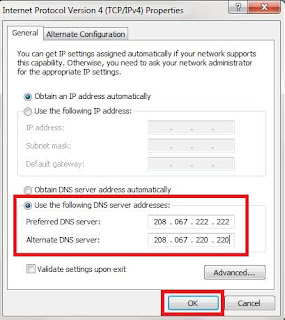










Very nice post. I just stumbled upon your weblog and wished to say that I've truly enjoyed surfing around your blog posts. After all I will be subscribing to your feed and I hope you write again very soon!
ReplyDeleteHere is my weblog :: Roland Garros
For your Interest and wishing my blog i am very thankful to you ..
Deletebut promoting your site is looking to be very bad and not fair